Recently I was faced with a situation where I had an automatic update that wouldn’t install. To try and troubleshoot this issue, I needed a way to download the update so I could install it manually. Since Microsoft doesn’t offer such an option, I had to look elsewhere for help. Luckily, there is a program that was created to do just this.
Vista Unattended Installation CD and Windows XP Unattended Installation CD so the updates are installed with the OS. Just follow these steps to get started.
Step 1: Download Windows Update Downloader and install it.
Step 2: Download the Update List for the product you wish to download updates for and double click it to automatically import it.
Step 3: Open Windows Update Downloader and select the updates you wish to download. You can change the location in which the updates are downloaded by clicking “Change” next to Download Folder. Click the “Show Options” button and select “Product as subfolder” to separate the downloaded updates into subfolders based on the product name. This makes them much easier to sort through if you are downloading updates for multiple products.
Step 4: Click “Download” to start downloading updates.
Step 5: Once the updates have finished, you can navigate to your download folder to retrieve your updates.
You are now ready to install the updates with a simple double click. If you have any experience with downloading Windows Updates manually, please feel free to share.
Vista Unattended Installation CD and Windows XP Unattended Installation CD so the updates are installed with the OS. Just follow these steps to get started.
Step 1: Download Windows Update Downloader and install it.
Step 2: Download the Update List for the product you wish to download updates for and double click it to automatically import it.
Step 3: Open Windows Update Downloader and select the updates you wish to download. You can change the location in which the updates are downloaded by clicking “Change” next to Download Folder. Click the “Show Options” button and select “Product as subfolder” to separate the downloaded updates into subfolders based on the product name. This makes them much easier to sort through if you are downloading updates for multiple products.
Step 4: Click “Download” to start downloading updates.
Step 5: Once the updates have finished, you can navigate to your download folder to retrieve your updates.
You are now ready to install the updates with a simple double click. If you have any experience with downloading Windows Updates manually, please feel free to share.
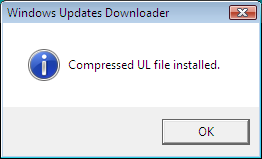
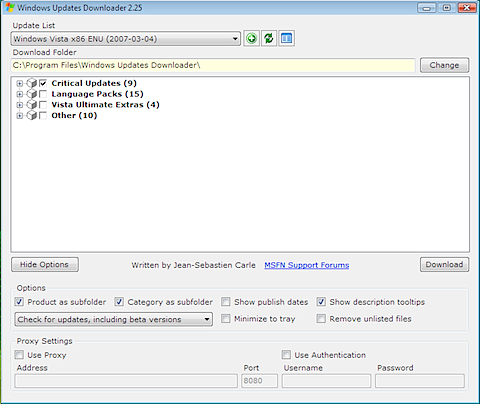
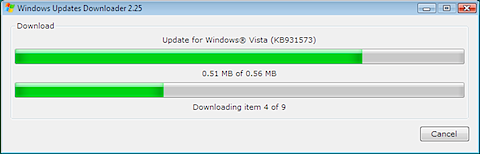
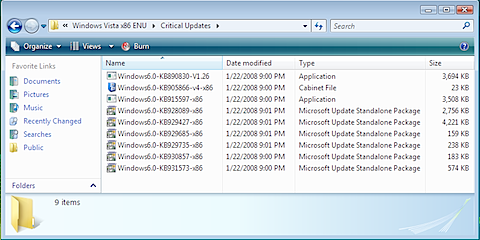
0 comments:
Post a Comment